Windows Operating Systems:
Please follow these guidelines to upgrade your Evolis software:
1a. Use the dedicated Evolis update tool to update your printer automatically
The Evolis Update Tool updates in a single operation:
- the printer's firmware
- the firmware of the LCD (only if the printer is equipped with an LCD)
- finally, the Evolis Premium Suite (a restart of the computer may be expected).
Please ensure your printer is in a ready state before starting the operation:
In case several printers are connected to the same computer, then printers are updated one by one.
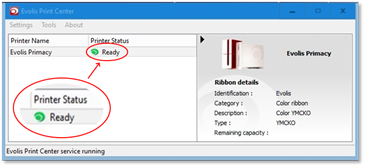
Standard update sequence screenshots Below (here Evolis Primacy (Copy 1) is connected, Evolis Primacy remains grey as it is not connected) :
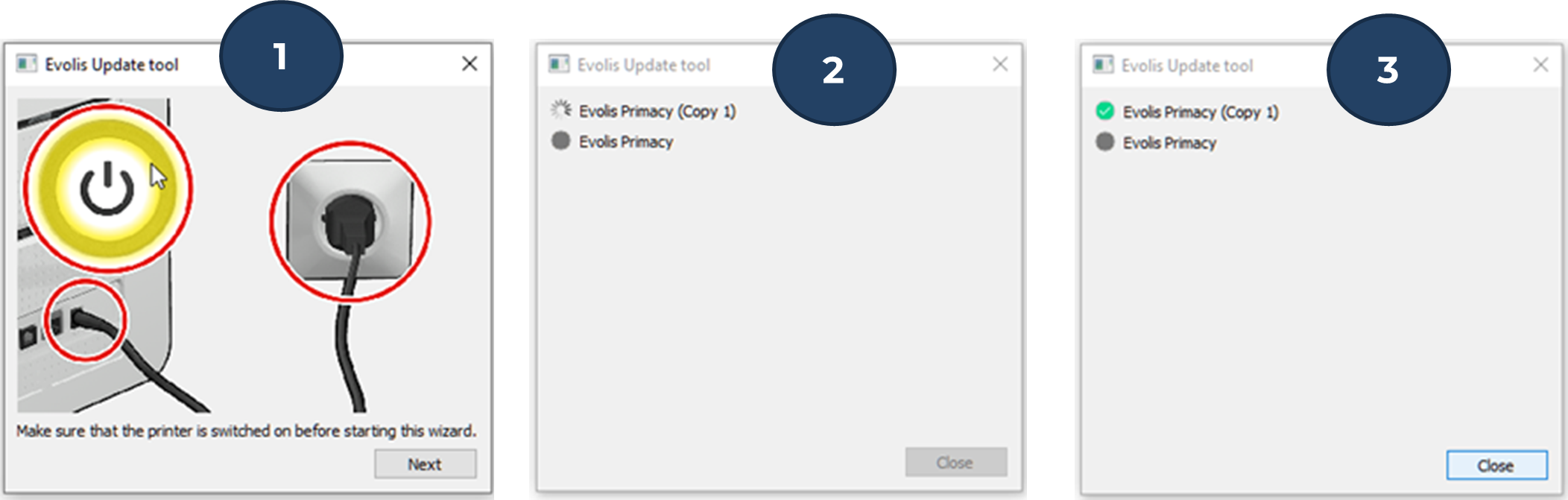
1 b. Update both Evolis driver and firmware in one operation
Warning
For a specific batch of ribbons (identified with a // symbol at the end of the reference on the packaging), pay attention that:
- A manual selection of the ribbons' settings is required
- Some information about those ribbons are not available : Part number and remaining capacity in the driver interface
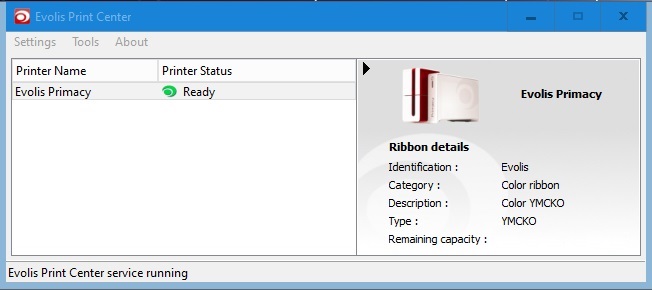
2. Set manually the ribbon type on a Windows Operating System
How-to-Video
Learn how to update your Evolis printer driver on a windows system in this video. Video for MAC coming soon.
MAC Operating Systems:
Please follow these guidelines to upgrade your software:
1. Update my driver and firmware on MAC OS






