Windows Operating Systems:
Please follow these guidelines to upgrade your software:
1 a. Use the dedicated Edikio software update tool to update your printer automatically
The Edikio Update Tool updates in a single operation:
- the printer's firmware
- the firmware of the LCD (only if the printer is equipped with an LCD)
- finally, the Edikio Premium Suite (a restart of the computer may be expected).
Please ensure your printer is in a ready state before starting the operation.
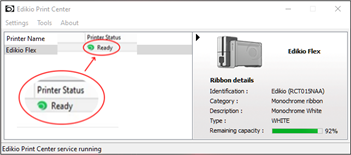
In case several printers are connected to the same computer, then printers are updated one by one.
Standard update sequence screenshots Below (here Edikio Flex printer):
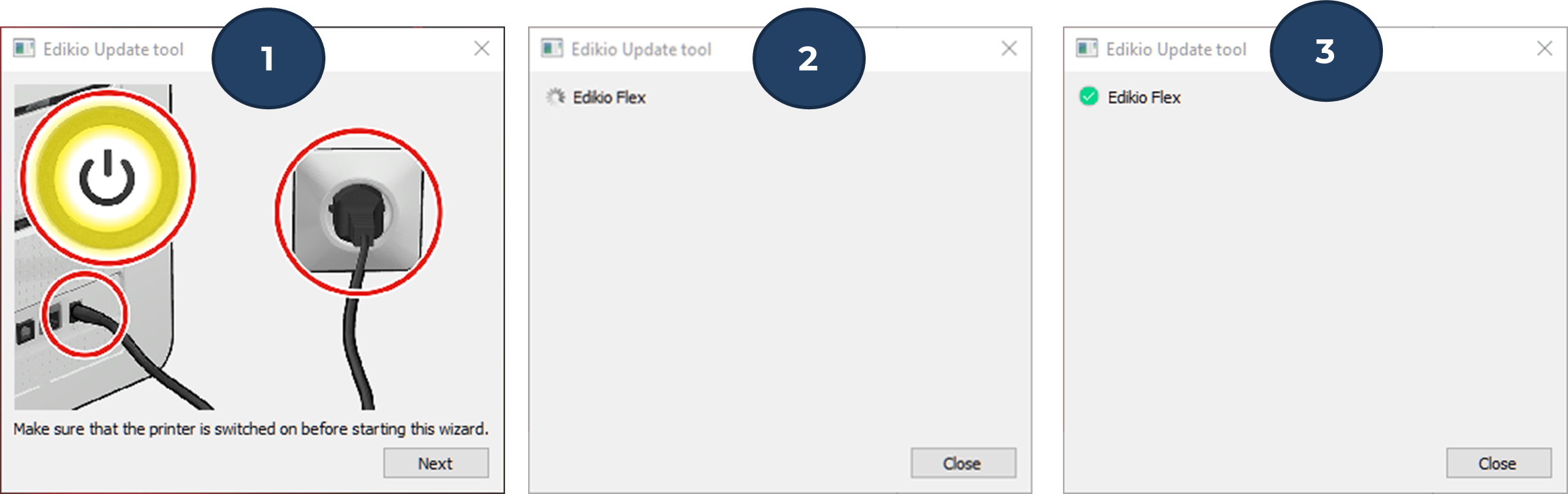
1 b. Update both driver and firmware manually
For printers equipped with an LCD:
Download the LCD firmware
Warning
For a specific batch of ribbons (identified with a // symbol at the end of the reference on the packaging), pay attention that:
- A manual selection of the ribbons' settings is required
- Some information about those ribbons are not available : Part number and remaining capacity in the driver interface
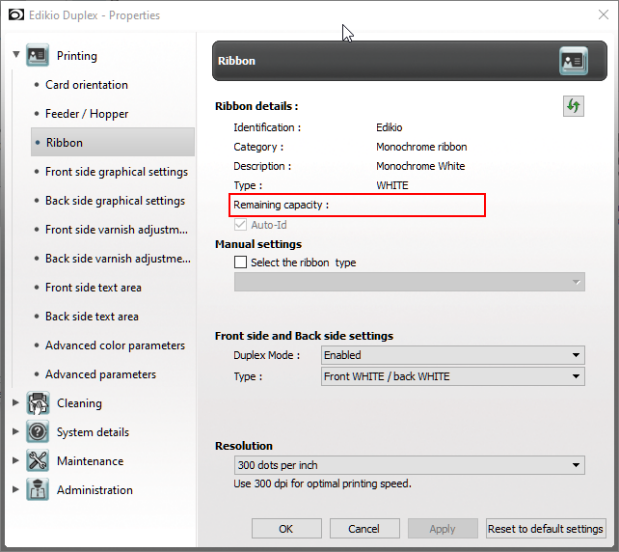
2. Set manually the ribbon type on a Windows Operating System
MAC Operating Systems:
Please follow these guidelines to upgrade your software:
1. Update my driver and firmware on MAC OS
For printers equipped with an LCD:
Download the LCD firmware






